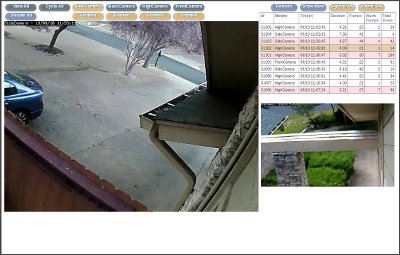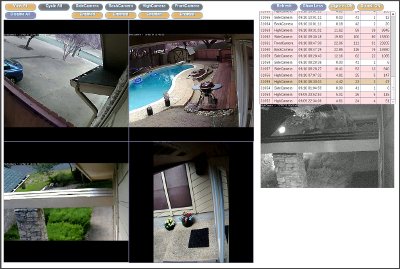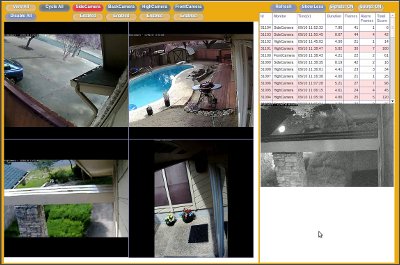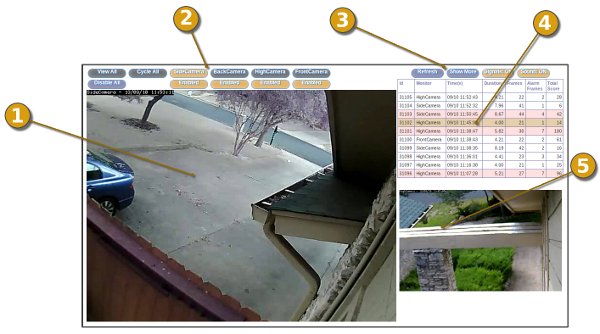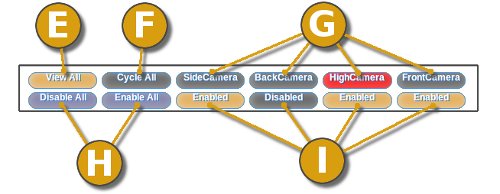This page describes a new "skin" or user interface to the ZoneMinder Video Security
system. If you do not know what ZoneMinder is and are curious,
then click the logo at right to find out more. If you use, or plan
to use ZoneMinder, this page should be of interest to you as I
think this new skin is a very good complement to the great system
the ZoneMinder authors provide.
Though the architecture of ZoneMinder is very good, and its feature
set is both broad and reliable, the existing console interface was
clunky and inefficient when used for my most common needs. Thus, I
decided to organize the various screens and user interface
functions into something that streamlined my day-to-day usage of
ZoneMinder. I think my requirements for a user interface are quite
common, so am providing this in hopes that others find it useful
too. There's a download button on the top of this page if you want
to try it out yourself, or continue reading for more descriptions.
Note that this is not about making the ZoneMinder interface prettier
to look at. Rather, it is about improving the user interaction flow.